|
|
How To Use This Site To Perform Calculations:
|
|
|
1. Go to Login Page
In the upper right corner of any menu or calculation page click on the "Log In" button.
|
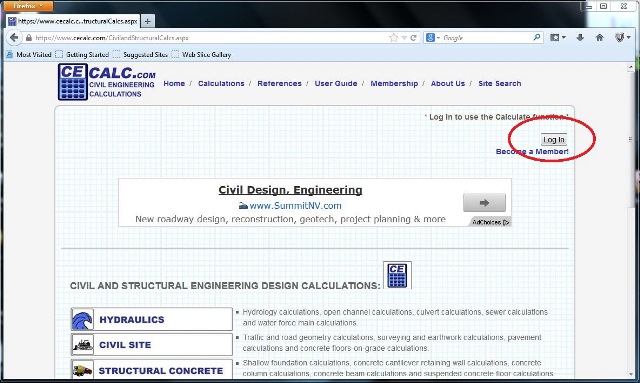
|
2. Login
On the Member Login page, log in to the site to use the calculate feature.
|
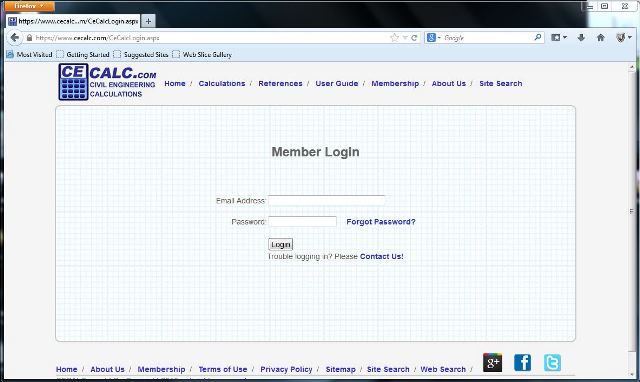
|
3. Calculations
After logging in you will be taken to the Calculations menu. Click on the particular calculations submenu for the
calculations you wish to perform. For this example we will go to the Hydraulics submenu.
|
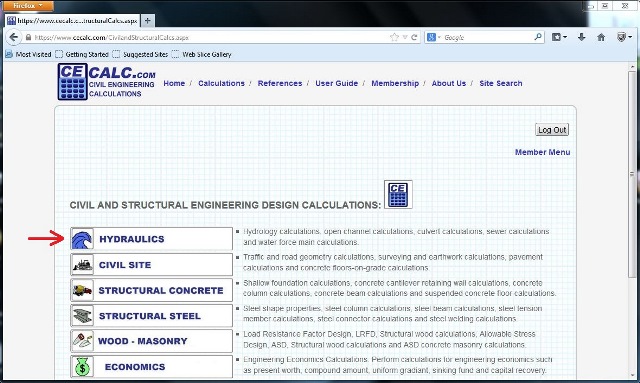
|
4. Hydraulics
In the Hydraulics submenu click on the Channels submenu to perform open channel calculations.
|
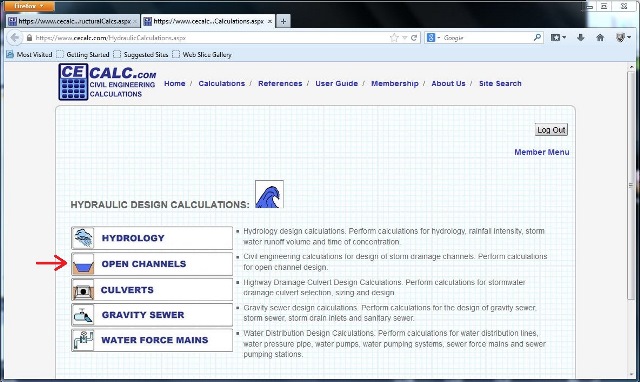
|
5. Channels
You are now in the Channels submenu. If you will notice you have multiple tabs open.
The site is designed to open in multiple tabs or windows so that you can read references or coefficient tables while performing a
calculation on another screen. Also you can perform multiple calculations at the same time in order to perform iterative design,
where the results of one calculation may be used as the input variables for another.
Also you will be able to have multiple menus open for quick navigation to other calculations that may not be in the same
submenu as the one you are in. If you don't want a tab or window open, simply close it when you are done.
|
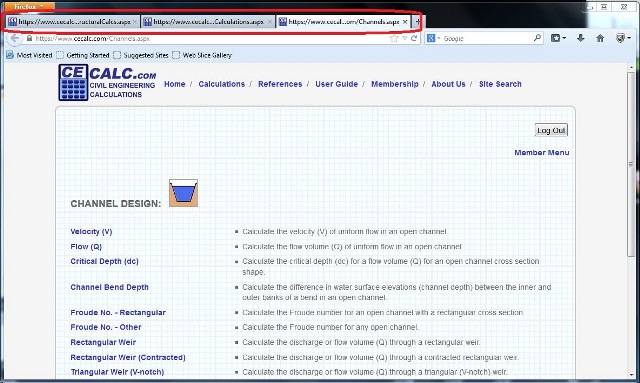
|
In the Channels submenu navigate to the Flow calculations submenu.
|
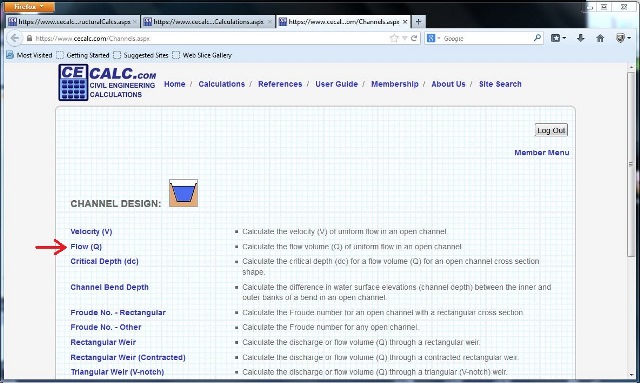
|
6. V-Channel Flow
From the Channel Cross Section submenu choose the V-ditch flow calculation.
|
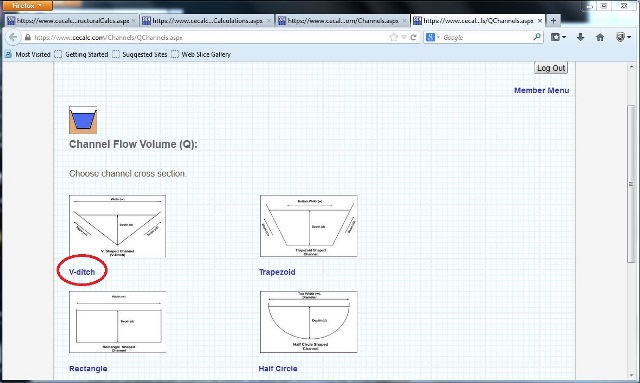
|
7. V-Channel Flow Calculation
Enter the variables for the V-ditch Calculation. To assist with determining the proper Manning's roughness coefficient
click on the coefficients table in the menu bar at the top of the calculation.
|
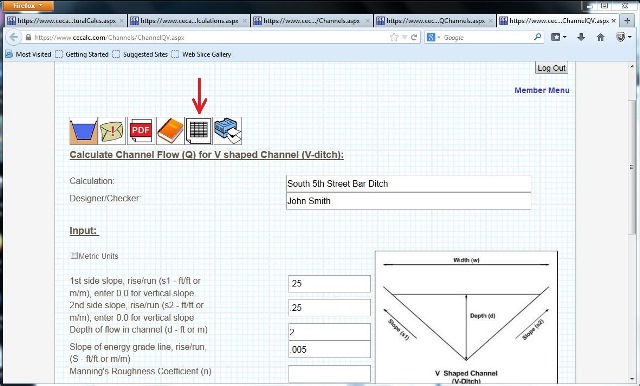
|
8. Coefficient Table
Reference the correct coefficient.
|
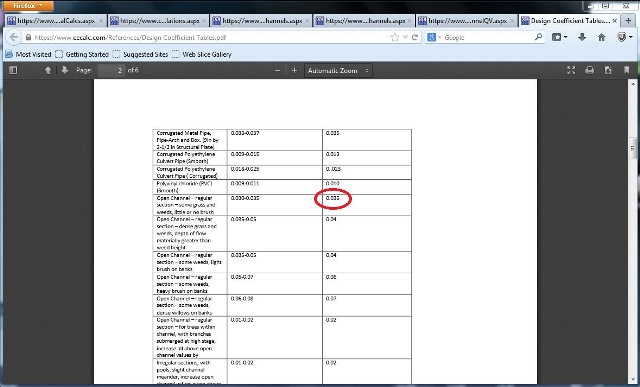
|
9. Calculate Results
Enter the last variable and click on the Calculate button.
|
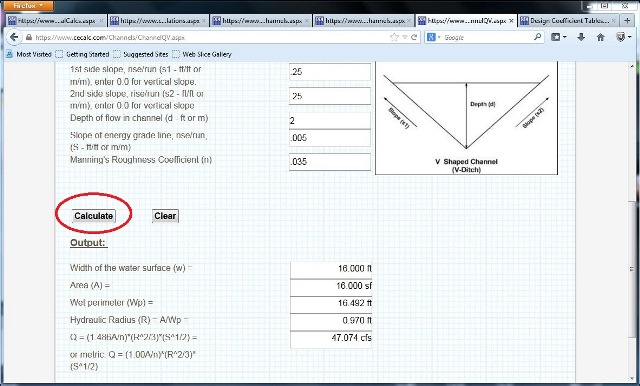
|
10. Calculation Page Menu Bar
Each calculation page has a menu bar with multiple features to assist the user when performing the calculation.
The first button is the back navigation button which will recall the submenu for that calculation if it was closed.
|
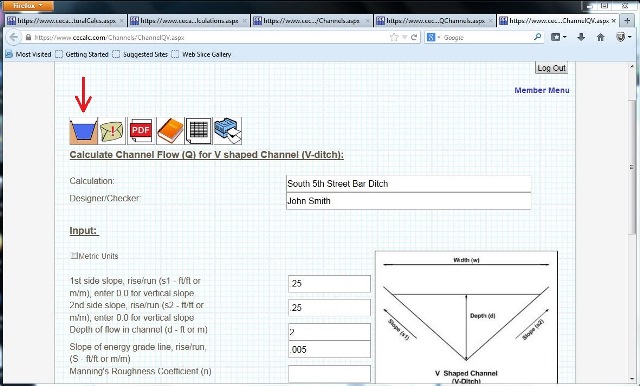
|
The next button will call up the "Contact Us" form and may be used to report an error or ask a question about a certain calculation.
|
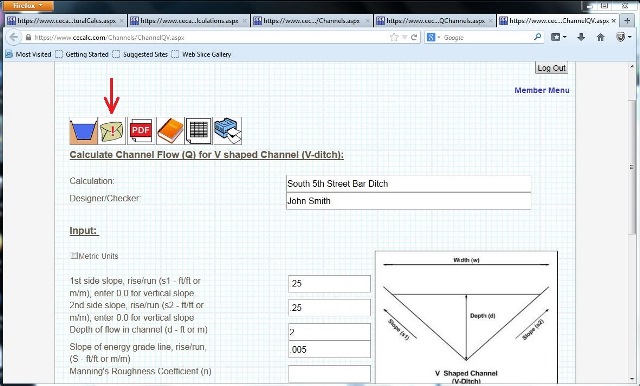
|
The PDF button will create a pdf of the calculation. Use this to create a PDF document of the finished calculation.
|
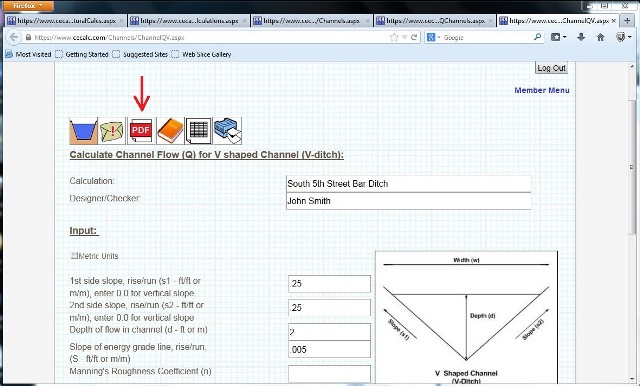
|
The reference button will open a reference or design guide with background information for performing the calculation.
|
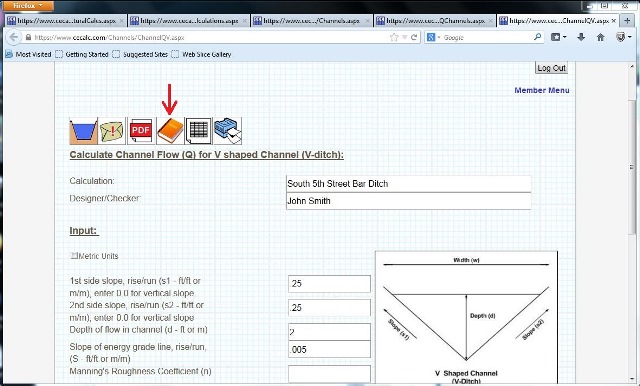
|
The tables button will open a reference table with values for coefficients or input variables to be used in the calculation.
|
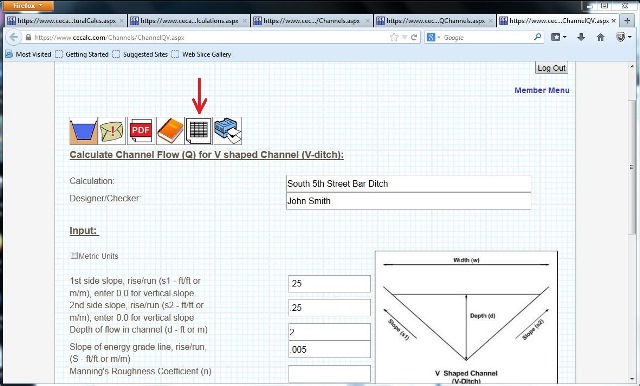
|
The print button will print the calculation.
|
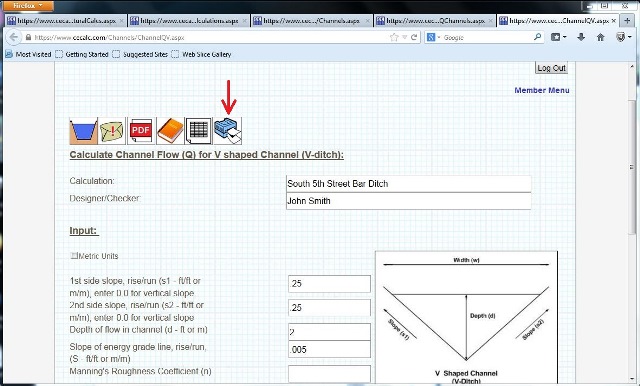
|
|
|